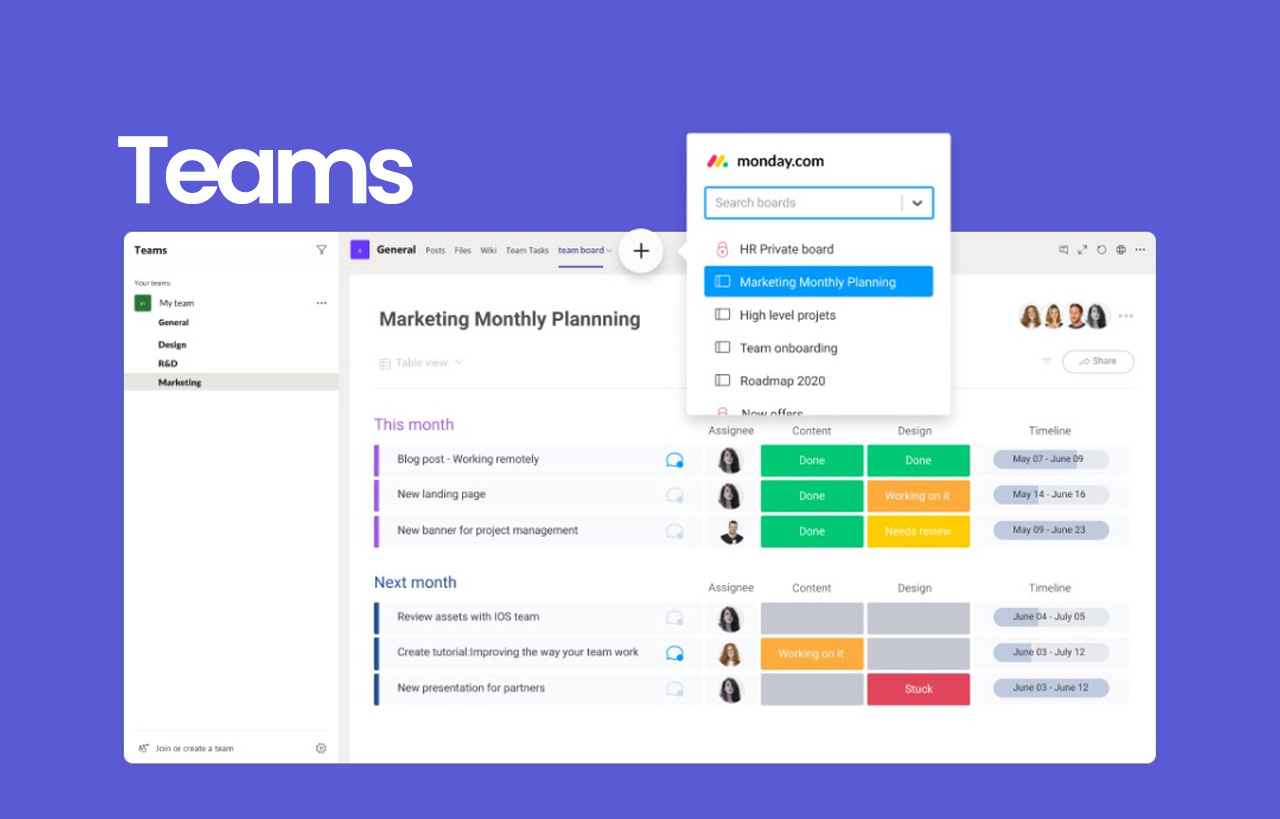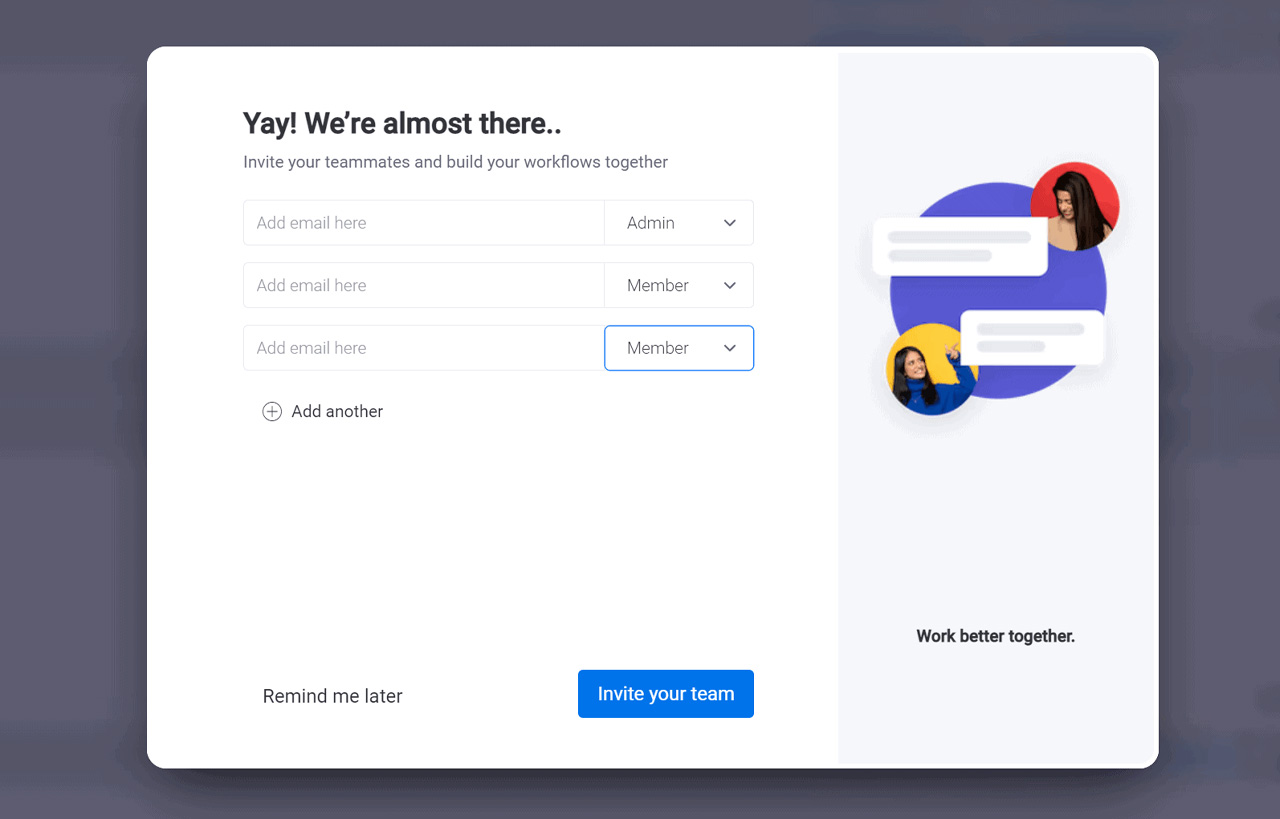Introduction
At monday.com, you can see through their values of transparency and commitment; they can help you build stronger communication flows with your team members and let you notify, assign tasks, update, and chat with your teammates using one account all in, all single go.
You can use these services in many ways, from monday.com support to streamline tasks within your company and ensure you have all your team members directly linked.
What is a team?
A team is any group working together to achieve a shared goal. In any workplace, this might be a project team, department, cross-functional department, functional department, or management team in your company.
The people in the team you form on the monday.com account may be updated, modified, and communicated all in one go as a team.
The team’s page
The Teams page is the central place to see and manage teams on your account. To locate this, click on the profile pictures and select “Teams” from the menu bar. Here, you will see a list of existing teams on your account.
To access the team you are looking for, search for it or click on its name on the left side of the screen.
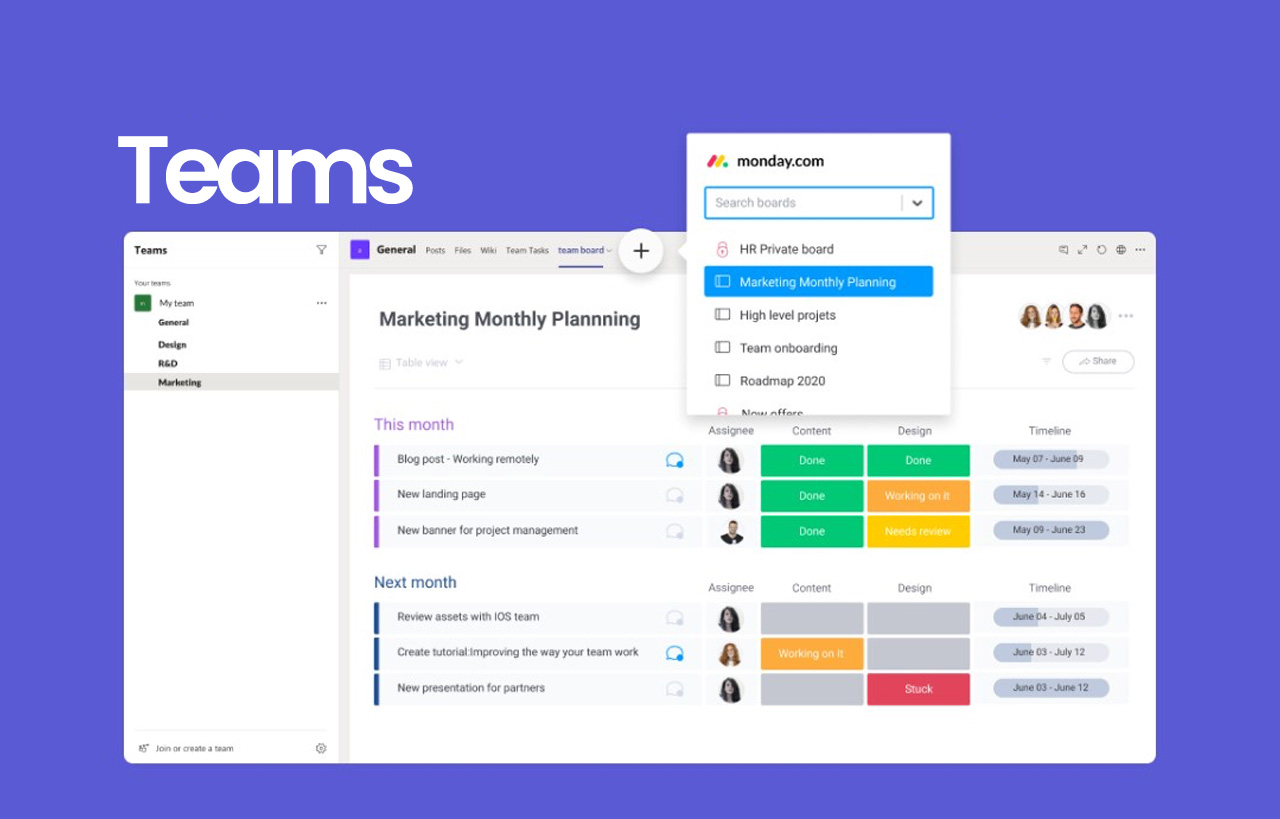
Who are the team owners?
Once you have added the members to your team, you may define who will be the team owner for this one. Team owners will be the people who can perform specific actions, including editing the team, adding or removing team members, gaining the name or the team image, creating similar sub-teams, and much more. To make another person the team’s owner, click on the crown icon on the far right of their names.
Adding members to the team:
Once you download monday.com, you must follow certain steps to get the system running. Once you are ready to add members, you can follow these steps.
To add members to your team, you can start by selecting the team over the left side of the screen. Now click over the “Add team members” button and select the team members you wish to add. Now click on the blue button saying “Add” on it.
You may also add the pending users here because they will be included in your team once they have joined your account.
How to remove members?
You may remove team members from your team by clicking on the three-dot menu to the right of their name and tapping on “Remove from team.” This will remove the member from that specific team.
Oversee team content
You can check your team page’s “Content” tab to understand everything your current team is involved in. Here, you will find the list of dashboards, boards, workspaces, and focus your team has already subscribed to.
These are some tools you can use monday.com to help you understand project management software. There are several ways you can improve the progress of your project, but the best one is to organize everything and assign tasks well-checked.