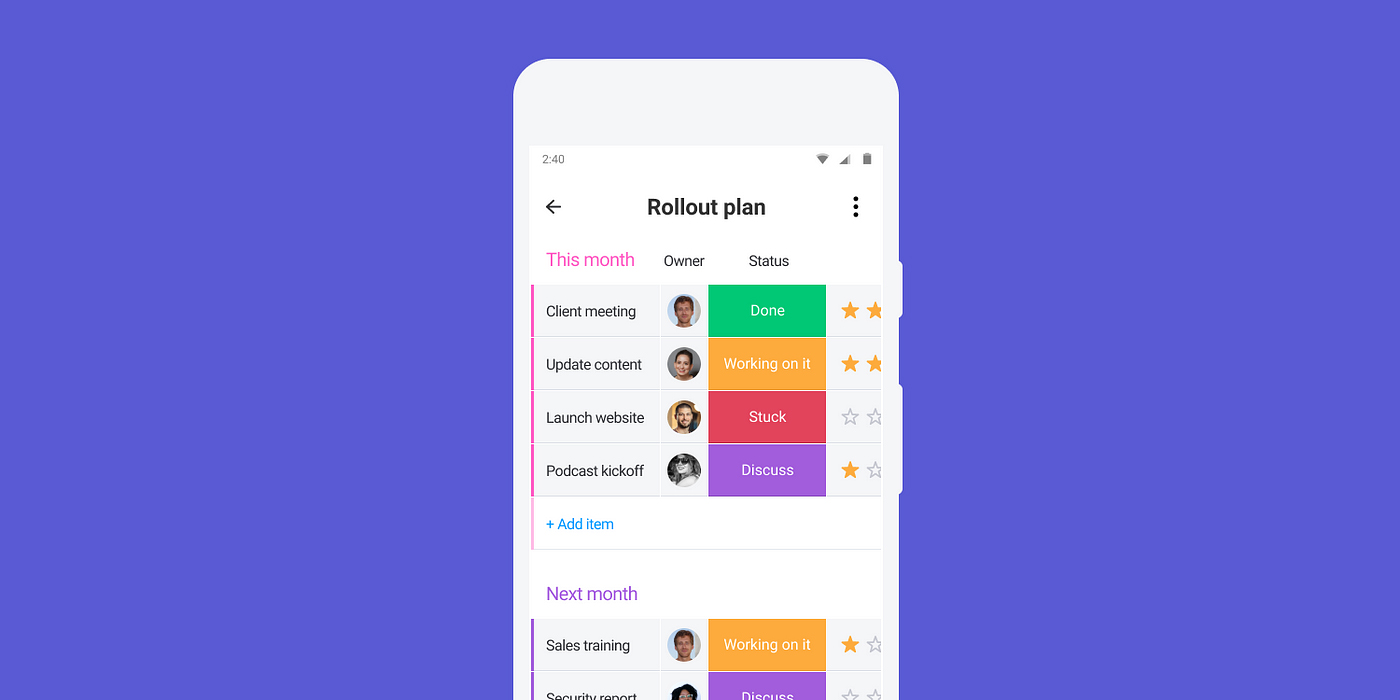So, you’re ready to take your productivity on the road? Perfect! The monday.com mobile app is here to help you stay connected and manage your tasks, no matter where you are.
Whether you’re in a coffee shop, on a train, or just lounging on the couch, the monday.com mobile app keeps you in tune with your team with just a few taps. Let’s dive into how to get started and make the most of this nifty tool.
–
Download the App
First things first, let’s get the app on your phone! Head over to your app store—whether you’re an Apple aficionado or a Google devotee—and search for “monday.com”. It’s usually the first one that pops up, so you can’t miss it. Tap that download button, and voilà, you’re one step closer to seamless team collaboration.
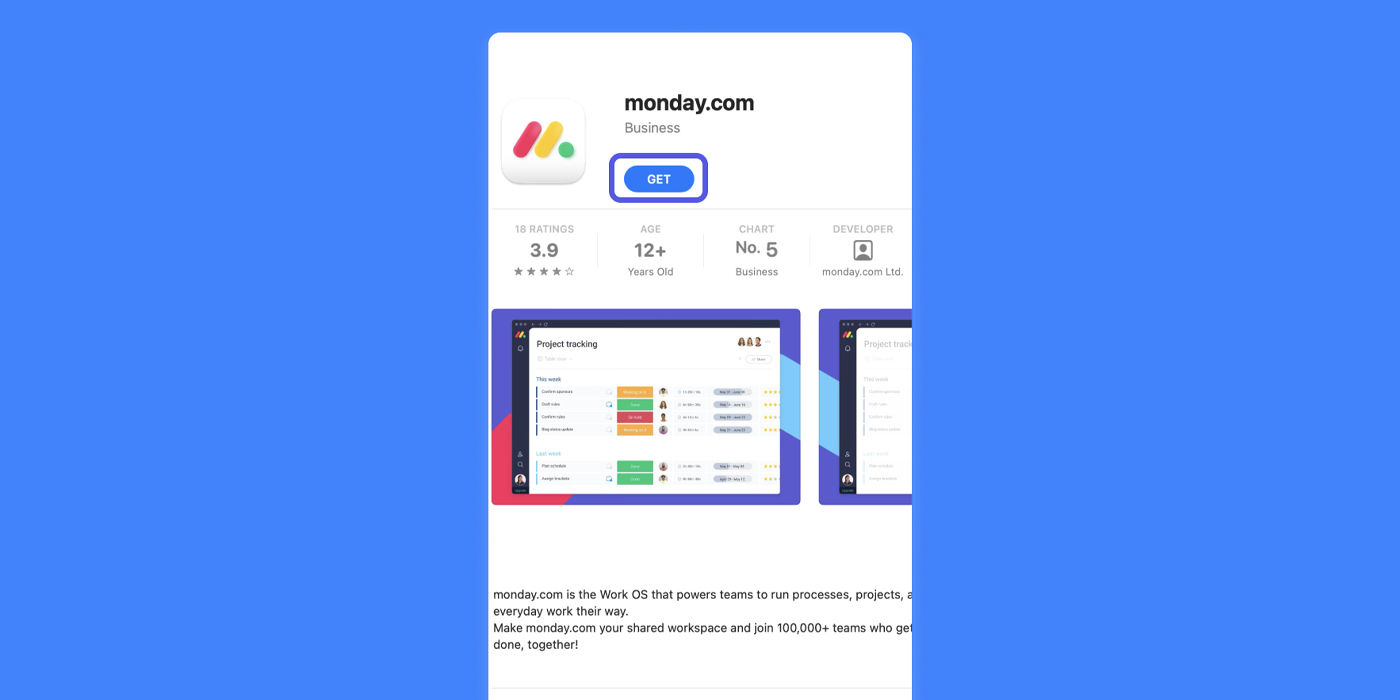
Log in or Create an Account
Now that the monday.com mobile app is on your phone, it’s time to log in. If you’re already a member of the monday.com club, just enter your credentials, and you’re in. But if you’re new to the platform, no worries!
The app makes it super easy to create an account. Just follow the prompts, and you’ll be up and running in no time. Plus, if you’re unsure about committing, you can test the waters with a premium free trial. So, go ahead, take it for a spin!
Mobile vs. Desktop: What’s the Difference?
Here’s where the fun begins—exploring the monday.com mobile app. You might notice that it feels a bit different from the desktop version. That’s because it’s designed specifically for your mobile experience.
Think of it as monday.com’s little sibling—compact, thumb-friendly, and perfect for on-the-go use. While the desktop version gives you a widescreen view with all the bells and whistles, the mobile app is your streamlined, portable project management tool.
Navigating the App
Navigating the monday.com mobile app is a breeze, once you get the hang of it. The app is generally viewed vertically, but don’t let that limit you. You can use it in a few clever ways that your desktop just can’t compete with!
– Zoom In and Out: Need to get a better look at your boards? No problem! Simply pinch two fingers together on your screen to zoom out and see more of your board at once. Want to focus on something specific? Spread those fingers apart, and you’ll zoom right in.
– Landscape Mode: Here’s a trick! Turn your phone sideways, and bam, you’re in Landscape Mode. This is super handy if you’re working with a board that has a lot of columns. Now, you can see them all at once without scrolling left and right like a madman.
A Few Limitations
While the monday.com mobile app is a powerhouse, it does have a few limitations—after all, it’s a mobile app, not a magic wand! Some board views, like the Gantt, Workload, Chart, and Form views, aren’t available on the app. So if you’re used to these on your desktop, just remember they’ll be waiting for you when you’re back at your computer.
Conclusion
And there you have it! With the monday.com mobile app, you’ve got the power of team collaboration right in your pocket. While it’s not a replacement for the desktop version, it’s an excellent companion that ensures you’re always in the loop, no matter where you are. So go ahead, download the app, and take your productivity to new heights!